How to use LearnObit in practice
I'd like to share how I actually use LearnObit.
First of all, I need to decide if the target contents I care about are worth LOizing.
(LOize is a term I coined. It means organizing something into LO so it can be managed as knowledge rather than information.)
In many cases the target content is not worth LOizing. An example of this might be when that content is needed only in a short period of time, or when it could be found and used on demand.
If you determine that the target content is worth converting from information to knowledge, LOize it.
In this first example, assume that the resource is digital. In my case, I first read the resource and highlighted some part to LOize.
For light topics, you can highlight from the beginning to the end of the resource, then go back and start to LOize. If it's a heavy topic, you'll need to highlight the shorter sections and then LOize them by section.
Highlighting tools include Liner and Weava for the web, and Kami for PDFs.
These highlighting tools are incredibly useful, even if you decide not to use LO after all. If you haven't used them before, please try them. I use all three highlighting tools, each of which is slightly different, so they are worth mixing. For example, I think Liner fits lighter topics better and Weava fits heavy topics better.
When highlighting is finished, go back to the beginning where you started highlighting and look back and proceed LOizing. At this stage, I use the window manager tool. You can use shortcut keys to specify the size and position of each window at once. This tool isn't just for convenience. The point of this tool is to allow you to combine different apps. So, in this case, the combined apps are LO and the learning resource. Personally, I use Winsplit revolution. Other major window manager tools can be found using the links below.
Anyway, the point is to split the two windows and use them alternately.
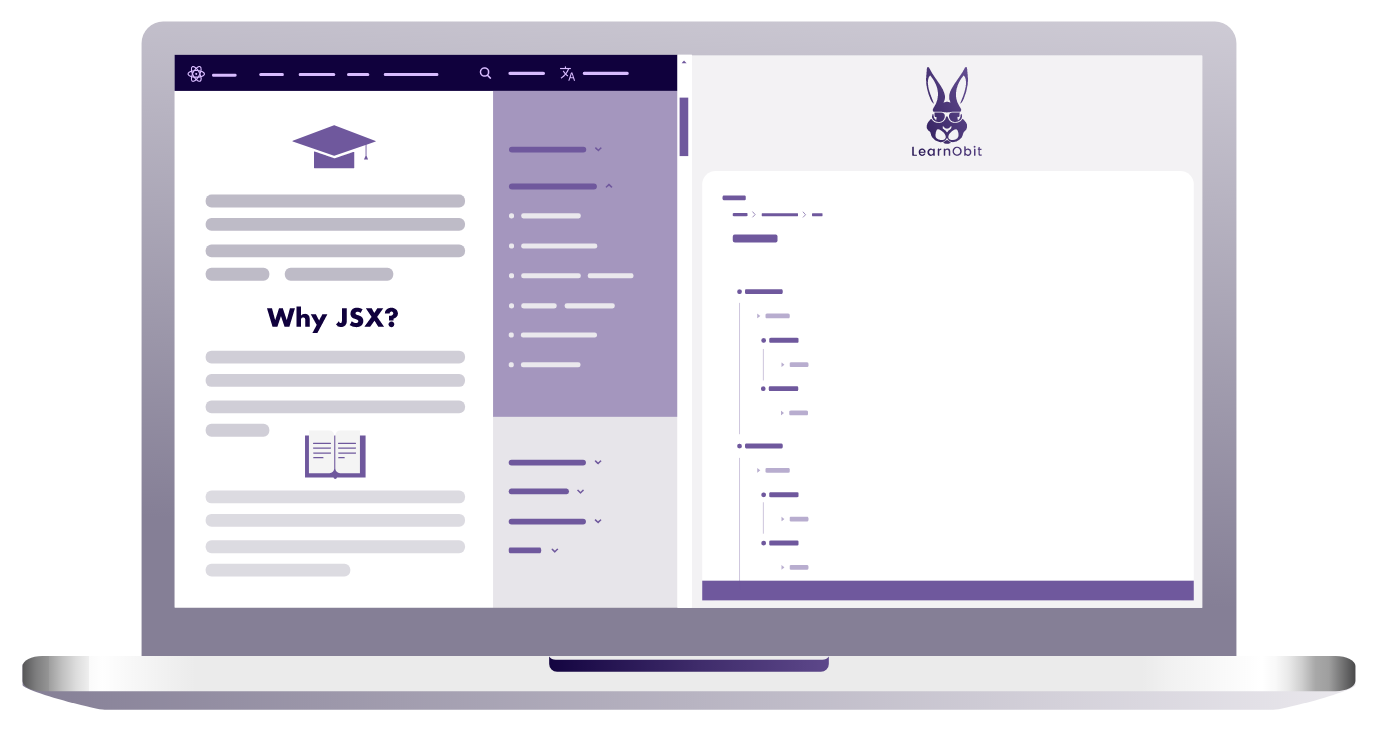
Alternate the two windows using alt + tab. At this point, you can easily go directly to the last node you were working with using alt + enter on LO.
Another tool to use with this is the screen-capture tool. You can easily take a screenshot of a learning resource, upload it directly to LO, and organize it. I use Monosnap and this is good enough. Other screen capture tools can be found using the following link.
When the resource is a physical textbook, not digital, the basics are the same. After highlighting the appropriate section, return to LOize.
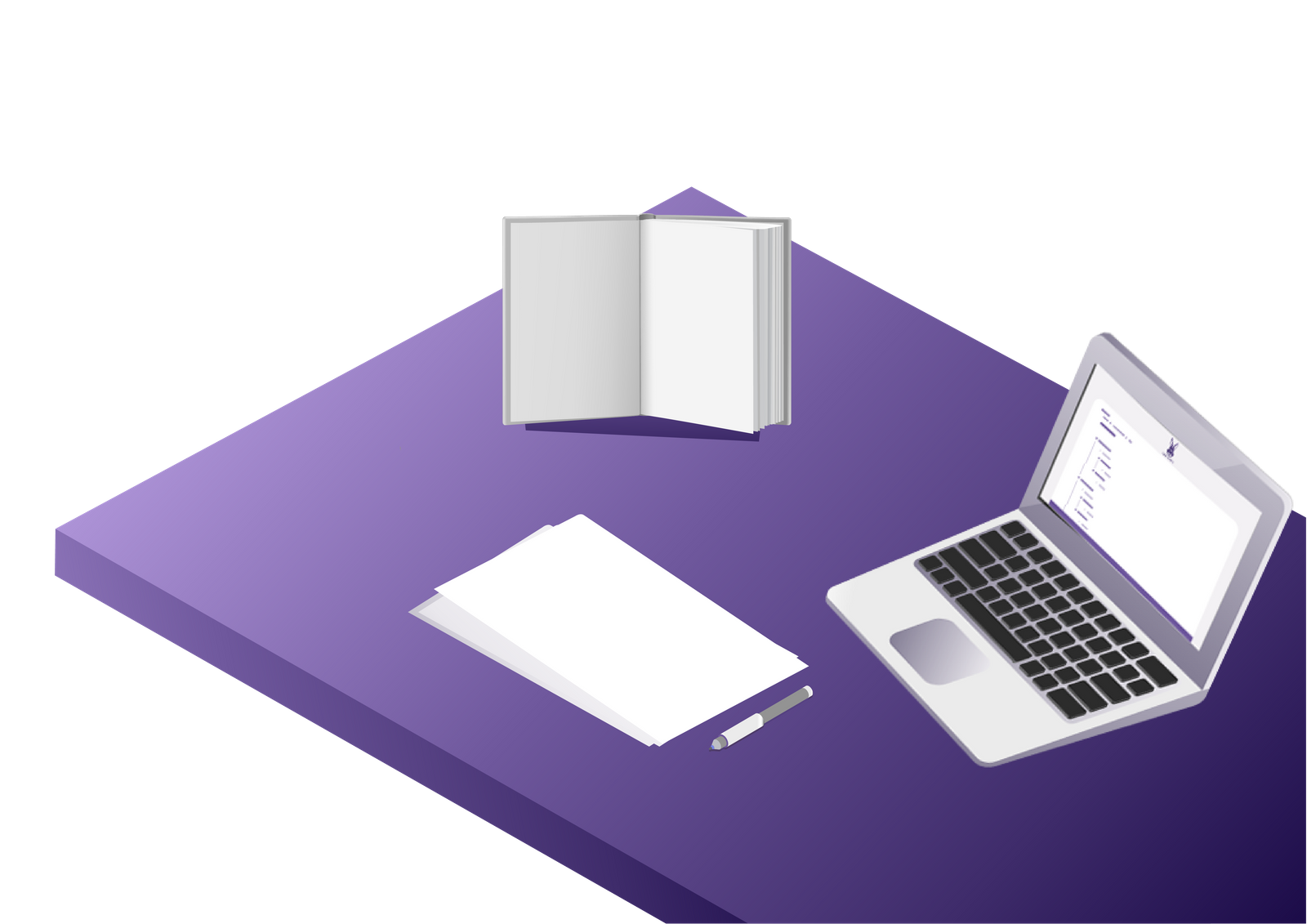
The bookstand is a must for doing this, I think. I Also prepare papers and a mechanical pencil so that I can learn while writing things in my head. (LO's Chatmemo feature mimics this). That's it.


